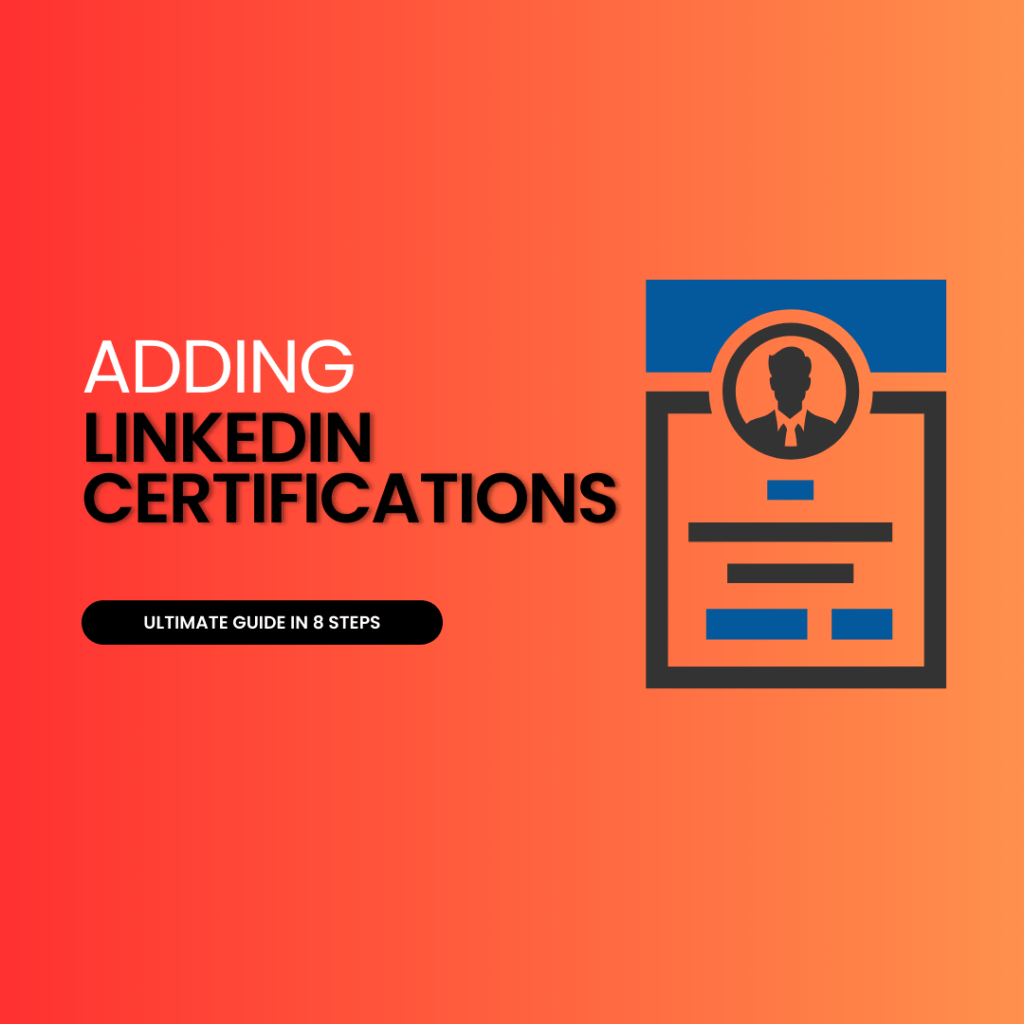-
Highlighting Certification Impact on Your Professional Image
Believe it or not, a whopping 90% of headhunters regularly use LinkedIn to vet candidates. If you’re not showcasing your full professional potential, including your courses, certificates, and learning history page there, you’re likely missing out. Adding certifications, courses, and learning history to your LinkedIn profile can give you that edge in the job market, signaling to prospective employers that you’re committed and capable. This step-by-step guide will walk you through the process of beefing up your profile with these critical badges of expertise, including certificates, course completions, and learning history.
In today’s digital networking world, standing out is key—and nothing says ‘expert’ like a string of relevant certifications and course completions under your belt, backed by a solid learning history. Whether fresh from college or seasoned in the field, learning how to strategically add course certificates and your history of accolades on LinkedIn can open doors and spark conversations that propel your career forward.
Key Takeaways
-
Recognize the importance of LinkedIn certifications in enhancing your professional image and credibility in your industry, as they can be a significant differentiator in a competitive job market.
-
Identify relevant certifications that align with your professional goals and add value to your LinkedIn profile, keeping in mind the types of certifications that will most impress potential employers or clients.
-
Follow the step-by-step process to add certifications to your LinkedIn profile accurately, ensuring that all details such as the issuing organization and the dates obtained are correctly inputted for authenticity.
-
Maintain an up-to-date profile by regularly editing or deleting outdated or irrelevant certifications, which helps in presenting a current and professional image to your network.
-
Arrange your certifications and skills strategically on your profile, placing the most relevant and impressive ones at the forefront to immediately catch the attention of viewers.
-
Adhere to best practices for displaying certifications on LinkedIn, such as including certification logos and writing a brief description of how each certification has contributed to your professional development.
Understanding the Value of LinkedIn Certifications
Credibility Boost
Certifications on LinkedIn are not just digital badges; they’re proof of your skills and learning history. They show you’ve worked to gain specific expertise. For example, a project manager might add a PMP (Project Management Professional) certification. This shows they have mastered important industry practices.
Employers often look for these certifications when hiring. If you have them, your profile stands out more than those without them. It’s like having an extra edge in a competitive job market.
Professional Growth
Adding certifications is also about showing dedication to your career growth. It tells others that you invest time and effort into becoming better at what you do. Think of it as planting seeds in a garden; with proper care, those efforts bloom into new opportunities.
When people see continuous learning on your profile, it reflects well on your character too. It suggests that you’re someone who values improvement and doesn’t settle for the status quo.
Enhanced Visibility
LinkedIn works like a search engine for professionals. The more relevant keywords in your profile, the higher chances there are for recruiters to find you. Certifications act as powerful keywords.
If someone searches for certified professionals in your field, having that certification listed can place you at the top of their results list. This increased visibility can lead directly to more connections and job offers.
Types of Certifications to Showcase on Your Profile
Industry-Specific
Certifications tailored to your field are crucial. They show you know the latest trends and practices. It’s like a badge that says, “I’m up-to-date!” For example, accountants might add a CPA (Certified Public Accountant) certification.
These credentials make your profile stand out in a sea of similar ones. Recruiters often search for specific qualifications when hunting for talent.
Global Recognition
Some certifications are known worldwide. Adding these can make you attractive to companies across the globe. Think PMP (Project Management Professional) or TOEFL for language proficiency.
Global certifications tell employers you have skills that transcend borders. They’re especially useful if you’re eyeing international careers or remote work opportunities.
Vendor-Specific
Vendor-specific certifications showcase expertise with certain products or technologies—like being an expert with Adobe Creative Suite or Microsoft Azure.
This specialized knowledge can set you apart when applying to roles requiring experience with particular tools or platforms.
Step-by-Step Guide for Adding Certifications
Profile Navigation
To begin, log in to your LinkedIn account. Click on your profile picture to view your personal page. Here, you’ll find the ‘Licenses & Certifications’ section. Scroll down until you see it.
Once there, click the ‘+’ icon to add a new certification. This is where you input important details about your qualifications.
Certification Details
Now, enter the name of the certificate into the designated field. Make sure it’s exactly as given by the issuing organization.
Next, fill in the name of that organization in its respective box. Remember accuracy here helps others verify your credentials.
Add when you earned this achievement under ‘Date’. If ongoing or with an expiration date, mention these too.
If available, include both license number and a direct URL linking back to a verification page or more info on what was covered during certification.
Editing and Deleting Certifications on LinkedIn
Accessing Details
Once you have added certifications, it’s crucial to keep them current. LinkedIn makes this easy.
Navigate to your profile. Click the ‘Me’ icon at the top of your homepage. Select ‘View Profile’. Scroll down to the Licenses & Certifications section. Here, you can review all entries.
If a certification needs an update or correction, click on it. You’ll see all details related to that entry.
Editing Entries
To edit a certification, look for the pencil icon next to it.
Click on this icon. The editing window opens up immediately. Make any changes needed in this space.
You might want to update expiration dates or add new information about your qualification here. Ensure every detail is accurate before saving changes with one click.
Removing Certifications
Sometimes, certifications no longer reflect our current skills or career path.
Find the entry you wish to remove under Licenses & Certifications. Next to it is a trash can icon—click this if you need that entry gone from your profile. Confirm deletion when prompted by LinkedIn. Remember: once deleted, an entry cannot be restored easily.
Reordering Your LinkedIn Certifications and Skills
Prioritize Certifications
Once you’ve added certifications to your LinkedIn profile, it’s important to arrange them effectively. The drag-and-drop feature on LinkedIn makes this easy. To start, simply click and hold the certification you want to move.
By dragging a certification up or down the list, you can place it where it best suits your profile. Think about what job recruiters might find most impressive or relevant. For example, if you’re in tech, a recent coding course should be high on your list.
Remember that relevance is key when arranging your skills and certifications. A recruiter looking at your profile will appreciate seeing the most pertinent information first.
Update Regularly
Your professional growth doesn’t stop; neither should the updating of your LinkedIn page. As you complete new courses or earn additional licenses, adding these accomplishments keeps your profile fresh.
To add a new certification:
-
Click ‘Add Profile Section.’
-
Select ‘Licenses & Certifications.’
-
Fill out necessary fields.
-
Tap ‘Save.’
After adding new credentials, revisit the order of display on your profile page by using drag-and-drop again to arrange by date obtained or relevance—whichever showcases your expertise better for potential employers.
It’s recommended that every few months—or after each new certificate—you review this section of LinkedIn to ensure everything is current and displayed in a way that aligns with ongoing career goals.
Best Practices for Displaying Certifications
Relevant Selection
When you add certifications to your LinkedIn profile, think about their relevance. Choose certificates that align with your current job or career goals. This shows employers what skills you have right now.
List only the certifications that are still valid. Expired ones might confuse recruiters. For example, if you’re in IT, include your up-to-date cybersecurity certification but leave out outdated software courses.
Consistent Information
Make sure your LinkedIn matches your resume. It’s important for building trust with employers and networking contacts.
If there’s a credential on one, it should be on both. This helps avoid confusion during job searches or when making professional connections.
Highlighting Certification Impact on Your Professional Image
Share Updates
By adding new certifications to your LinkedIn profile, you show a commitment to professional development. This signals to your network that you’re serious about staying updated in your field.
Updating your LinkedIn with fresh certifications can lead to more visibility. It’s like telling the world, “I’ve got new skills!” Imagine a colleague seeing this update and thinking of you for their next project. Or a recruiter notes your dedication and moves you up their list.
Remember, each time you add a certification, it pops up in the feeds of people in your network. That’s free exposure!
Relate Achievements
Certifications are not just badges; they tell a story of hard work. When you link them with career milestones, they shine even brighter.
Say you completed a course on data analysis. You could tie this into how it helped achieve record sales at work by improving forecasting methods. This turns a simple certificate into proof of real-world impact.
Make sure these stories live in the summary or experience sections of LinkedIn where they’re easy to find.
Endorsements Matter
When an issuing organization endorses your certification on LinkedIn, it adds weight.
A green checkmark or icon from an authority is like having someone vouch for you loudly online! It tells potential employers that yes, this person really knows their stuff.
If possible, get endorsements from certifying bodies themselves – talk about credibility!
Building a Strong LinkedIn Presence with Certifications
Profile Updates
Updating your LinkedIn profile is crucial. It shows you’re active and current in your field. Add new certifications as soon as you earn them. This signals to employers that you’re committed to learning.
Regular updates keep your network informed of your growth. They can lead to new connections and job opportunities. Think of it like keeping your resume fresh.
Skill Engagement
LinkedIn isn’t just for showing off credentials; it’s for engagement too. Join groups related to the skills from your certifications. Participate in discussions.
By engaging, you demonstrate expertise and dedication to those areas. You’ll also stay updated on industry trends, which could inspire further professional development.
Professional Connections
Connect with others who share similar certifications on LinkedIn. These connections can be valuable resources for career advice or job leads.
Building a network with professionals in similar fields opens up avenues for collaboration and knowledge sharing, which are essential aspects of career growth.
Benefits of Showcasing Certifications on Your Profile
Continuous Learning
Adding certifications to your LinkedIn profile shows a commitment to learning and growth. This is key in today’s fast-paced world where skills quickly become outdated. By displaying new certifications, you signal that you are proactive about staying relevant.
In one study, professionals with updated skill sets were 20% more likely to get hired. Recruiters look for candidates who invest in their abilities. For example, if you complete a course in data analysis, it tells potential employers that you are expanding your expertise.
Attractive Profile
Certifications make your LinkedIn profile stand out. They add credibility and show mastery in specific areas. A recruiter scanning profiles will notice certified individuals first because these endorsements act as proof of competence.
Imagine two profiles side by side; one has detailed work experience but no certifications, while the other includes several relevant industry credentials. The latter often looks more impressive and suggests the candidate goes above what’s expected.
Networking Boost
Your LinkedIn network can grow significantly when you list certifications. These can serve as conversation starters with peers interested in similar fields or skills.
For instance, someone might see a certification on your profile and reach out to discuss it further or ask for advice on obtaining the same qualification. Such interactions can lead to meaningful professional relationships and opportunities.
Closing Thoughts
You’ve seen the ropes—how to add, tweak, and flaunt certifications on your LinkedIn profile. It’s more than just a digital badge; it’s your career story, your professional swagger. Every certification is a conversation starter, an eye-catcher for potential employers. Think of your LinkedIn as a canvas and your certifications as bold strokes of color that make you stand out in a sea of profiles.
Now, take the wheel. Spruce up that LinkedIn page with the certs that scream your expertise. Don’t just sit there; make your profile pop! Show the world what you’ve got and watch opportunities roll in. Ready to turn heads? Get started, and let those certifications do the talking for you.
Frequently Asked Questions
Why should I add certifications to my LinkedIn profile?
Adding certifications can significantly enhance your professional credibility and showcase your commitment to continuous learning, which is attractive to potential employers and networking connections.
What types of certifications, including learning achievements that enhance professional credibility, are best to display on your professional network like LinkedIn?
Focus on industry-relevant and skill-enhancing certifications that align with your career goals. Both formal educational achievements and online course completions can be beneficial.
How do I add a certification with its credential URL to my LinkedIn profile to enhance my professional credibility within my professional network?
Navigate to the ‘Licenses & Certifications’ section of your profile, click ‘+ Add’, fill in the certification details, and save. It’s straightforward!
Can I rearrange the order of my certifications and credentials on LinkedIn to enhance my professional credibility on the network?
Yes! You can reorder them by clicking ‘Edit’ in the ‘Licenses & Certifications’ section and dragging them into your preferred sequence.
Is it possible to edit or remove a certificate or certification from my LinkedIn profile later to maintain credibility?
Absolutely! Just go back into the ‘Licenses & Certifications’ section, find the specific entry you want to change or delete, click on it, and select either “Edit” or “Remove”.
What are some best practices for displaying certifications, courses, and learning history on a public profile like LinkedIn?
Keep them current, relevant, and organized. Highlight key certificates that demonstrate expertise pertinent to where you’re headed professionally.
How does featuring certifications, courses, and learning history page impact my professional image on LinkedIn’s public profile?
It sends a message that you’re dedicated to professional growth. This proactive approach often translates into more opportunities through an enhanced reputation within your network.