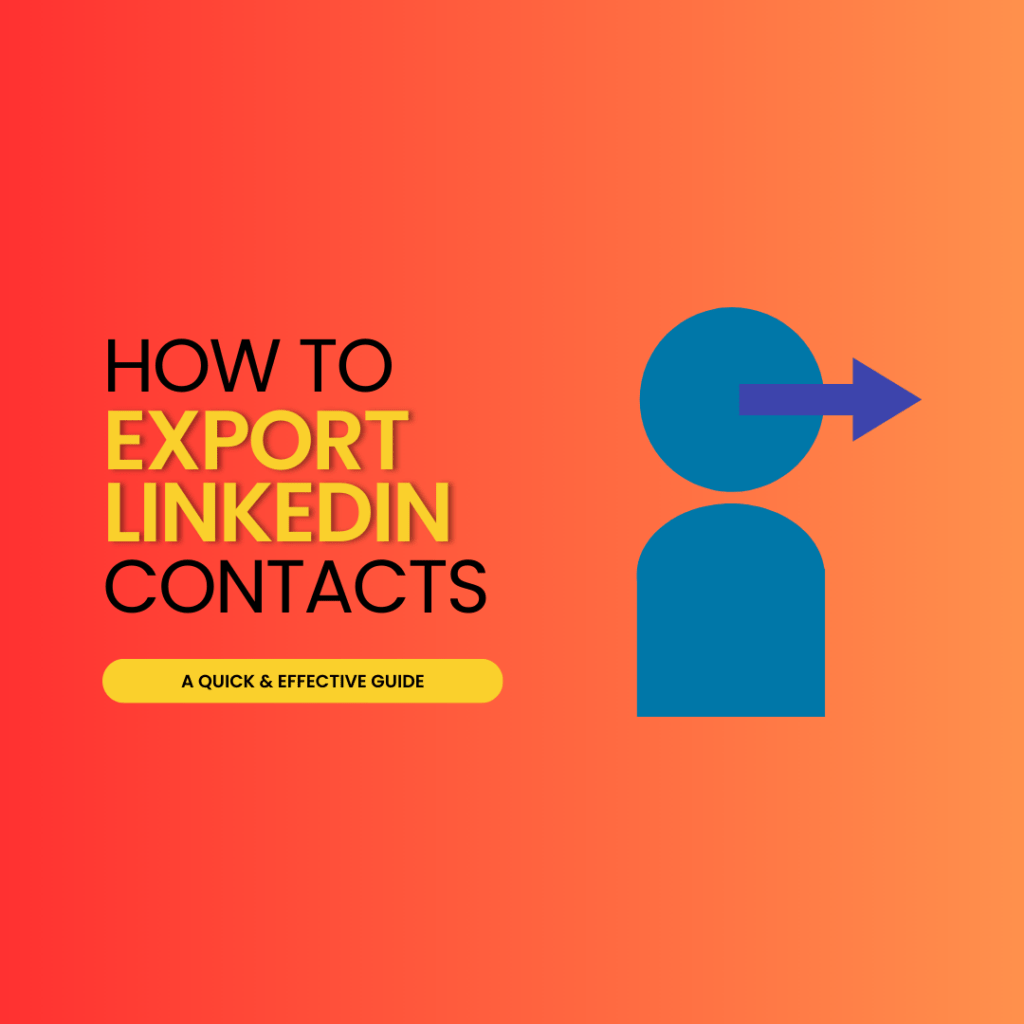- Key Takeaways
- Understanding the Value of LinkedIn Contacts Export
- Navigating LinkedIn Data Privacy Settings for Export
- Selecting Data for LinkedIn Contact Export
- Downloading Your LinkedIn Contacts Archive
- Importing LinkedIn Contacts into Email Platforms
- Utilizing Exported LinkedIn Information Effectively
- Managing and Syncing Imported Contacts on LinkedIn
- Prospecting with Exported LinkedIn Data
- Enhancing Your Address Book with LinkedIn Connections
- Final Remarks
- Frequently Asked Questions
- How can I export my LinkedIn contacts?
- What type of information is included when exporting LinkedIn contacts?
- Can I import my exported LinkedIn contacts into my email platform?
- Is it possible to manage and sync imported contacts directly on LinkedIn?
- Are there any benefits to prospecting with exported LinkedIn data?
- How do I ensure that using exported LinkedIn information complies with privacy regulations?
- Can exporting my LinkedIn connections enhance my current address book?
Ever found yourself in a digital pickle, needing to export your LinkedIn connections elsewhere but hitting a wall with the file format? You’re not alone. Navigating the professional maze of networking on LinkedIn can feel like you’re trapped in a labyrinth with no exit in sight, trying to export contacts in the right file format. Yet, here’s some good news: exporting your LinkedIn contacts is less of an enigma than you might think. In this guide, we slice through the complexity with a clear-cut, step-by-step walkthrough on how to export LinkedIn contacts efficiently and effectively. No fluff, just the nuts and bolts of exporting your valuable LinkedIn contacts from Point A to Point B.
Whether it’s for backup or integrating LinkedIn contacts into another system, our straightforward approach demystifies the process of exporting contacts without any tech jargon overkill. Let’s dive straight into transforming that dead-end into an open highway.

Key Takeaways
- Exporting LinkedIn contacts can significantly enhance your networking and prospecting strategies by providing a valuable resource for your address book.
- Before exporting, review LinkedIn’s data privacy settings to ensure compliance and understand what information you can export.
- Tailor the LinkedIn data export to your needs by selecting specific types of contact information, which can then be used for personalized outreach or imported into other platforms.
- Follow the step-by-step process to download your LinkedIn contacts archive, which includes navigating to the right settings and requesting your data file.
- Utilize the exported LinkedIn contacts by importing them into email platforms or CRM systems to streamline communication and maintain organized contact management.
- Leverage your exported LinkedIn data for prospecting and strengthen professional relationships by keeping your address book up-to-date with the latest contact information.
Understanding the Value of LinkedIn Contacts Export
Networking Potential
Your LinkedIn connections are more than just names on a screen. They’re potential partners, mentors, or leads. Exporting contacts can turn online interactions into real-world opportunities.
Imagine you meet someone at a conference who’s interested in your work. You recall connecting with them on LinkedIn. Having their contact info handy can help you follow up quickly and effectively. This proactive approach shows dedication and professionalism.
Business Development
LinkedIn is a goldmine for business growth. By exporting contacts, you have direct access to professionals who can help expand your network.
A bullet list of how exported contacts aid business development:
- Identify potential clients or collaborators.
- Reach out for partnerships or joint ventures.
- Share updates about new products or services with interested parties.
For example, if you launch a new product, an email blast to relevant connections could generate immediate interest and feedback.
Career Opportunities
Your career can benefit significantly from the relationships nurtured through LinkedIn. Exported contacts become resources when seeking new job openings or career advice.
Let’s say you’re eyeing a position at Company X. A quick search through your exported list might reveal someone who works there now—or did recently—and they could provide insights that give you an edge in applying.
Personal CRM Integration
Exporting and Exporting and integrating professional contacts from LinkedIn into your personal Customer Relationship Management (CRM) system streamlines communication and keeps track of interactions over time.
This integration allows for:
- Setting reminders to follow up with key individuals.
- Keeping notes on past conversations for future reference.
- Organizing contacts by industry, location, or relationship strength for targeted outreach efforts.
Consistency is key—your CRM becomes invaluable here as it helps remind you when it’s time to reconnect with certain people in your network.
By understanding these aspects of exporting LinkedIn contacts:
- Your networking capabilities grow exponentially.
- You unlock doors to numerous business opportunities.
- Career prospects may brighten as accessibility increases.
Consistently using this tool positions yourself strategically within your industry circles while managing those valuable connections efficiently.
Navigating LinkedIn Data Privacy Settings for Export
Privacy Permissions
Understanding LinkedIn’s privacy settings is key before exporting contacts. First, check your account settings. Here, you’ll find options related to sharing and privacy.
- Go to the ‘Privacy’ tab in your account settings.
- Look for sections on how data can be exported or shared.
Remember that LinkedIn requires users to respect others’ privacy. You must not misuse any contact information obtained from the platform.
User Agreement
When using LinkedIn, you abide by its user agreement. This document outlines what is acceptable regarding data usage.
- Review the agreement carefully.
- Note restrictions on how exported data should be used.
This step ensures that you use contact details ethically and legally. It protects both you and the contacts whose information you export.
Compliance with Regulations
Exporting contacts must align with legal requirements like GDPR. These regulations protect personal data and give individuals rights over their info.
To comply:
- Obtain consent when needed.
- Use exported data responsibly and lawfully.
- Keep records of compliance efforts as proof if questioned later on.
Selecting Data for LinkedIn Contact Export
Contact Fields
Before exporting your LinkedIn contacts, you must choose the information that serves your goals. Start by deciding which fields are necessary. For example, names and email addresses are essential for most outreach efforts.
You might also want specific details like company names or job titles. Think about what will help you connect with your contacts later on. You can select these fields when initiating the export process.
Filtering Contacts
Next, consider how to filter your connections before exporting them. This helps if you have a large network but only need to reach out to certain individuals.
LinkedIn allows filtering based on relationship level or recent interactions. Use this feature to create a list that matches your current needs, whether it’s reconnecting with old colleagues or engaging recent acquaintances.
Export Options
Finally, decide if you need all of your contact data at once or just segments of it. A full export gives you every connection’s information in one csv file.
But maybe targeted lists would work better for specific campaigns or follow-ups. In such cases, segmenting is key as it lets you tailor communications effectively.
Downloading Your LinkedIn Contacts Archive
Request Process
After selecting the data you want to export, the next step is to request a download from LinkedIn. This process begins in your account settings. Look for a section that deals with privacy and data. Here, you’ll find an option for ‘How LinkedIn uses your data’. Under this category, there’s a choice to ‘Get a copy of your data’.
To initiate the request:
- Choose whether you want a fast download or all of your data.
- Confirm your identity if prompted.
- Submit the request.
You will see a confirmation screen telling you that LinkedIn has received your request.
LinkedIn needs time to compile all of the information into one accessible format.
Waiting Period
Once requested, expect some waiting before everything is ready. LinkedIn takes time—usually about 24 hours—to compile and prepare your contacts archive for download.
During this period:
- Be patient; it could take longer based on how much info you’ve asked for.
- You can use LinkedIn as usual while they process your request.
Remember not to resend another request immediately if it seems slow; multiple requests might cause delays or confusion.
Email Notification
Your final step involves an email from LinkedIn once they’ve prepared your contact list archive:
Check regularly after making the request:
- The email address should be the one tied to your LinkedIn account.
- Look out for messages from LinkedIn’s official communication channels.
When notified via email:
- There will be instructions included on how to access and download the file.
- Follow these steps carefully to ensure successful retrieval of contacts.
Importing LinkedIn Contacts into Email Platforms
CSV Preparation
Once you have your LinkedIn contacts archive, it’s time to prepare the data for email platforms. Most email clients require contacts to be in a certain file format. This is usually a Comma Separated Values (CSV) file.
First, ensure that your downloaded file is in CSV format. If not, convert it using spreadsheet software like Excel or Google Sheets. Make sure all columns are labeled correctly—names, emails, and any other relevant information should be clear.
Email Import
Now let’s focus on how to add these contacts into your preferred email platform. Both Outlook and Gmail have import functions designed for this purpose.
For Outlook:
- Go to the File menu.
- Choose “Open & Export” then select “Import/Export”.
- Pick “Import from another program or file” and click Next.
- Select “Comma Separated Values” and follow the prompts to upload your CSV file.
In Gmail:
- Click on ‘Google Apps’ icon and select ‘Contacts’.
- In Contacts, find ‘Import’ on the left-hand side menu.
- Click ‘Select File’, choose your CSV file, then start the import process.
After importing, check if all details appear correctly in your contact list.
Contact Management
With your LinkedIn connections now in your email client, organizing them can save you time later on:
- Create groups or labels based on where you met people or their industry.
- Merge any duplicates to keep things tidy.
- Use these groups when sending out mass emails for better targeting.
Remember: regularly update these lists as new connections are made or old ones change roles!
Utilizing Exported LinkedIn Information Effectively
After exporting your LinkedIn contacts, the next step is to use this valuable information effectively. Whether you’re a salesperson, marketer, or business owner, integrating and analyzing these contacts can significantly enhance your outreach strategies.
Sales Integration
Once you have exported your LinkedIn data into an Excel file, it’s time to make that information work for you. By importing this data into sales leads tracking systems, you can streamline your workflow and keep all vital details in one place.
With all contact information at hand, tracking progress with each lead becomes simpler. You can note every interaction and plan future communication without missing a beat. This integration ensures no opportunity slips through the cracks due to disorganization.
Sales teams often see an improved response rate when they personalize their approach based on detailed insights from their connections’ profiles. By having direct access to recent updates from LinkedIn contacts within their sales tools, they tailor conversations more effectively.
Contact Segmentation
Using filters is a powerful way to segment your newly acquired contact list. Categorize them by industry, location or any other relevant criteria found in their LinkedIn profiles.
Segmentation allows for:
- Tailored messaging
- Focused marketing campaigns
- Higher engagement rates
When messages resonate with recipients because they speak directly to their interests or needs, the chances of getting a positive response increase drastically. Segmenting contacts means sending relevant offers and news which boosts overall communication efficiency.
By updating your marketing database with fresh insights from LinkedIn regularly ensures that every campaign uses up-to-date information leading to better results over time.
Database Refreshment
Exporting new connections periodically keeps your marketing database rich with current contact details and professional changes like job transitions or company updates.
This continuous refreshment process helps maintain accuracy in targeting efforts for various campaigns:
- Email newsletters
- Product announcements
- Event invitations
Regularly updating databases minimizes outdated records which could otherwise hinder analysis outcomes or skew performance metrics related to customer engagement initiatives.
Managing and Syncing Imported Contacts on LinkedIn
Accurate Records
After exporting your LinkedIn contacts, it’s crucial to keep their details up-to-date. This ensures you can reach out effectively when needed. Regularly review your contact list. Check for changes in job titles, companies, or locations. Update these details promptly.
Maintaining accurate records is key to networking success. Imagine trying to connect with a former colleague only to find their information outdated. It could mean a missed opportunity.
Cross-Platform Syncing
Syncing contacts across devices and platforms is essential for accessibility. Ensure that any updates made are reflected everywhere you access LinkedIn data.
For example, if you update a contact’s phone number on your phone, this change should appear on your laptop too.
Third-party tools can help automate syncing processes between different systems like email clients or CRM software.
Prospecting with Exported LinkedIn Data
Decision Makers
Exporting LinkedIn contacts can be a goldmine for B2B sales. Once you have your list, identifying key decision-makers is crucial. These are the people who have the power to make purchasing decisions in their companies.
Look at job titles and departments. A ‘Director of IT’ or a ‘Purchasing Manager’ could be your entry point into a business deal. By focusing on these individuals, you increase your chances of success.
Using exported data makes this process more efficient. You can sort and filter through the information quickly to find who matters most.
Tailored Outreach
After identifying decision-makers, it’s time for outreach. The data from LinkedIn allows you to create personalized messages that resonate with each contact.
For example, if someone works in the tech industry, mention how your product has helped similar businesses thrive technologically.
This approach shows that you understand their challenges and industry needs. It feels personal and increases the likelihood they’ll respond positively.
CRM Integration
Integrating exported lists into a Customer Relationship Management (CRM) system streamlines follow-ups and engagement tracking.
By doing so, every interaction with prospects is logged automatically. This helps keep track of who needs follow-up emails or calls.
A well-managed CRM system ensures no potential lead falls through the cracks. It’s all about staying organized and proactive in communication efforts.
Enhancing Your Address Book with LinkedIn Connections
Contact Enrichment
Merging LinkedIn contacts into your address book adds value. It brings key professional details to personal entries. This is more than just names and numbers. You get job titles, companies, and work history.
First, export your LinkedIn connections. Then add them to your address book. For Outlook or Gmail users, this process is straightforward. Now you have a richer contact list.
But there’s often overlap between existing contacts and new ones from LinkedIn. Duplicate entries can clutter your address book.
To solve this problem, merge duplicates after importation. Most email platforms offer tools for this task.
- Find the ‘merge contacts’ feature in your email service.
- Follow the prompts to combine duplicate entries.
This keeps things clean and organized.
Prioritizing Connections
Some connections matter more than others in networking terms. Identify high-value links within your expanded contact list.
Use tags or stars on important profiles in Outlook or Gmail lists:
- Open the contact entry.
- Select an option to tag or star it as important.
This helps maintain touch with potential leads or partners easily:
- Quick access when needed
- Reminder of relationship benefits
Regularly update these prioritizations as network dynamics change.
Final Remarks
Mastering the art of exporting LinkedIn contacts can be a game-changer for your professional networking. You’ve now got the know-how to navigate privacy settings, select and download your contacts, and integrate them with your email platforms. Think of it as giving your address book a shot of espresso. With these tips, you’re set to prospect smarter and keep your connections close—no more relying on LinkedIn’s whims for access.
Ready to take your network to the next level? Roll up your sleeves and start syncing those contacts! Your future self will thank you when opportunities knock, and all your connections are just a click away. So go ahead, give it a whirl and watch as doors open with every contact you reach out to. And hey, if you ever hit a snag or want to share your success stories, drop us a line—we’re all about that networking synergy!
Frequently Asked Questions
How can I export my LinkedIn contacts?
You can download your LinkedIn contacts by adjusting your data privacy settings and requesting an archive of your connections. This will be sent to you via email.
What type of information, such as email addresses, is included when exporting LinkedIn contacts to Excel or Gmail?
When exporting, you’ll get details like names, email addresses, company names, and positions. It’s a goldmine for networking!
Can I import my exported LinkedIn contacts in Excel file format into my Gmail email platform as a backup?
Absolutely! Most email platforms allow importing contact lists as long as they’re in a compatible format (like CSV).
Is it possible to manage, sync, and export imported contacts from Gmail and Excel directly on LinkedIn using their email address?
Yes, once imported back into LinkedIn or another platform, many offer tools to help manage and keep your contact list synced up.
Are there any benefits to prospecting with exported LinkedIn data into a CSV file for import into Excel or Gmail?
Sure thing! With this data at hand, you can tailor outreach efforts more effectively – think laser-focused targeting!
How do I ensure that using exported LinkedIn contact data complies with privacy regulations and maintains identity protection?
Always adhere to the rules: use the data respectfully and within consent given—no spamming allowed.
Can exporting my LinkedIn connections as contact data in a specific file format enhance my current address book?
Definitely! It’s like giving your address book a supercharge with professional insights and opportunities.