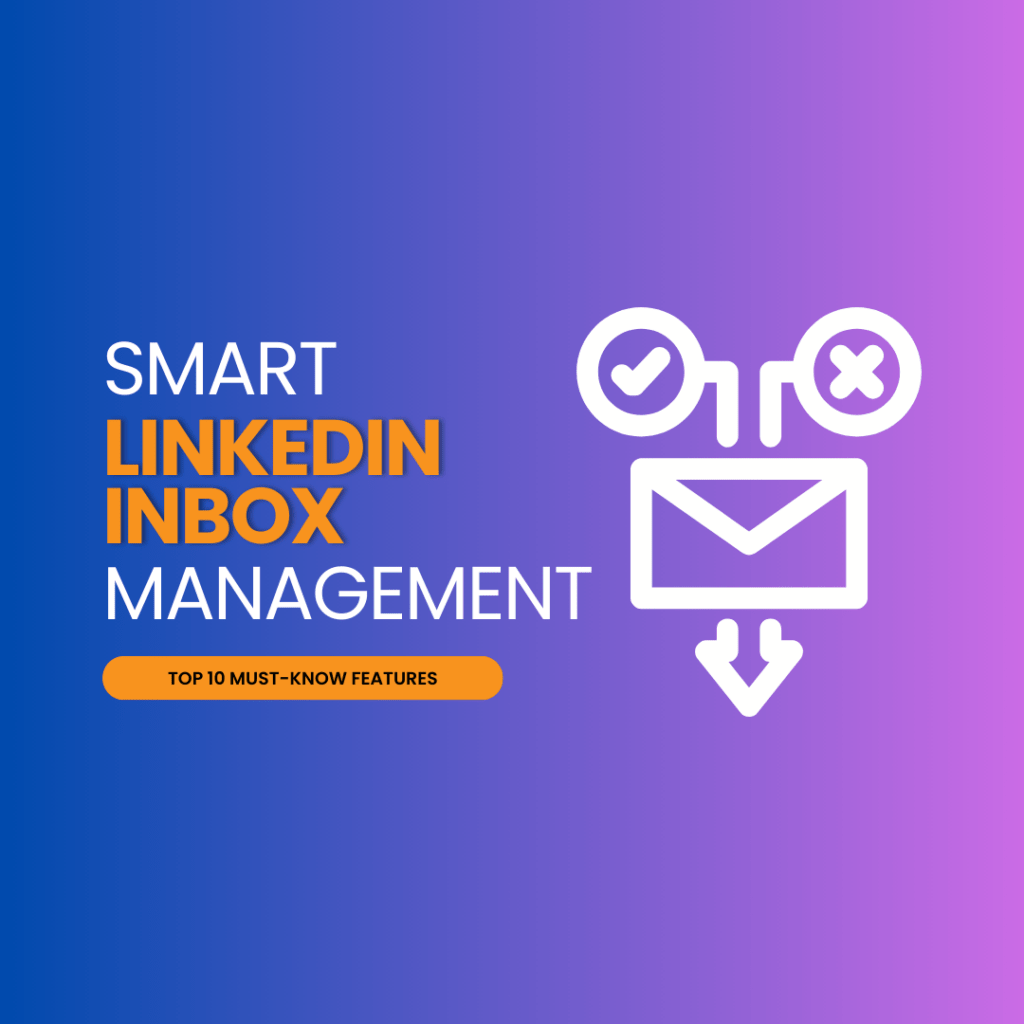-
Maximizing Productivity with Advanced LinkedIn Messaging Tools
-
Enhancing Customer Engagement through LinkedIn Inbox Features
-
Leveraging Automation and Filters for Streamlined Communication
-
Utilizing Intelligent Messaging for Networking and Lead Tracking
-
-
What are some essential features for organizing my LinkedIn inbox?
-
Can advanced messaging tools on LinkedIn boost my productivity?
-
How do I enhance engagement with customers in the LinkedIn inbox?
-
Can automation help manage my LinkedIn communications better?
-
Is managing multiple LinkedIn accounts simultaneously feasible?
In the labyrinth of professional networking, LinkedIn stands as a beacon for career growth, connection opportunities, profile outreach, and groups. Yet, navigating the conversation and its emails can feel like decoding an ancient script without the right way or tools. Enter smart LinkedIn inbox management—your modern-day Rosetta Stone. This isn’t just about keeping your emails and conversations tidy; it’s about harnessing features that transform your inbox into a powerhouse of networking efficiency and opportunities. As you dive into this top post, prepare to uncover ten essential facets that will not only declutter your digital space with folders but also amplify your professional communication game and create opportunities.
From filters that work like a sieve separating wheat from chaff to alerts that ensure no LinkedIn outreach opportunity slips through the cracks, these insights are tailored for anyone ready to streamline their online interactions, expand their campaign reach with tools like LeadIn and Expandi, and make every message count. Let’s unravel the secrets together.

Key Takeaways
-
Streamline your LinkedIn inbox by utilizing features that improve efficiency, such as message categorization and quick replies, to save time and stay organized.
-
Organize your LinkedIn messages effectively by taking advantage of essential inbox features like labeling, archiving, and sorting options tailored to your networking needs.
-
Enhance your productivity on LinkedIn by leveraging advanced messaging tools, including automated responses and read receipts, to manage communications more effectively.
-
Achieve a clutter-free LinkedIn inbox by adopting strategies like regular clean-ups and prioritizing messages, helping you maintain focus on important connections and opportunities.
-
Boost customer engagement on LinkedIn by using inbox features designed to personalize communication and track interactions for better relationship management.
-
Take control of your LinkedIn communications by setting up automation, filters, and centralized account management to ensure you never miss an important message or opportunity.
Streamlining Your LinkedIn Inbox for Improved Efficiency
Unread Messages
Filtering your LinkedIn inbox by unread messages is a smart move. It helps you see what’s new quickly. This means you can respond to important contacts faster. To do this, simply use the ‘unread messages’ filter.
When you log in, look for the filter options. Click on it and choose ‘unread messages’. You’ll see all the mails that need your attention right away. It’s a great way to stay on top of things.
Declutter Regularly
An organized inbox lets you work better and think clearer. Archive conversations that are finished or no longer relevant. This step removes them from your main view but keeps them accessible if needed later.
To archive, select an individual email or conversation thread. Then click on the archive option provided by LinkedIn. Think of it as putting old files into a storage box – out of sight but there when you need them.
Daily Review
Set up a daily routine to check your inbox every day at a set time. This habit ensures nothing slips through the cracks. Here’s how:
-
Choose a specific time each day for review.
-
Sort through new emails first.
-
Archive resolved discussions immediately after handling them.
Your consistent effort will keep mail manageable and your response times quick.
Essential Features for Smart LinkedIn Inbox Organization
Tagging System
The LinkedIn tagging system helps you stay organized. With tags, you can group messages by topic or project. This makes finding them later much easier.
Imagine you’re managing several job applications. You could tag each message with the job title or company name. When it’s time to follow up, your messages are sorted and ready to go.
Starred Messages
Use the starred feature to mark key conversations. It’s like putting a sticky note on important documents in real life.
For instance, if a recruiter reaches out with an opportunity, star that conversation. That way, it stands out in your inbox among other less urgent messages.
Search Functionality
LinkedIn’s search tool is powerful for quick message retrieval. Instead of scrolling through a giant list of chats, use keywords to find what you need fast.
Let’s say you remember discussing ‘marketing strategies’ but not who it was with or when exactly. Just type those words into the search bar and watch as relevant messages pop up.
Maximizing Productivity with Advanced LinkedIn Messaging Tools
CRM Integration
Integrating LinkedIn with CRM tools is a game-changer. It lets you track messages and interactions seamlessly. For busy professionals, this means all communication can be in one place.
When you sync your LinkedIn inbox with a CRM, every message becomes part of the customer’s profile. You can see past conversations before replying. This helps personalize each response for better engagement.
With integration, data entry is automatic. No more switching between apps to log info about connections or job opportunities.
Automated Replies
LinkedIn’s automated responses are time-savers. They suggest quick replies based on the content of received messages.
You might get a message asking about your services. The system could offer options like “Yes, I’m available” or “Let’s schedule a call.” These suggestions help send faster replies without losing the personal touch that’s key for growth hack strategies.
Automated responses also learn from your behavior over time. They become smarter and more helpful as you use them.
Follow-Up Reminders
Scheduling follow-up reminders within LinkedIn messaging keeps you on top of outreach efforts. Never miss an opportunity to reconnect with colleagues or potential clients again.
When someone expresses interest in your job posting, set a reminder to check back in if they haven’t replied after some days.
This feature acts as an assistant right inside your LinkedIn inbox—a huge plus for maintaining professional relationships and expanding networks effectively.
Achieving Inbox Zero with Effective LinkedIn Strategies
Batch Processing
Adopting batch processing for your LinkedIn messages can streamline your workflow. Instead of checking messages sporadically, set specific times to handle them. This approach helps you focus and respond thoughtfully.
By scheduling time blocks, you tackle important contacts and unread messages efficiently. You might check once in the morning, after lunch, and before ending your workday. During these periods, give full attention to your inbox without distractions.
Batch processing also allows you to follow up promptly on urgent matters while keeping less critical communication organized.
Keyboard Shortcuts
Keyboard shortcuts are a game-changer for managing your LinkedIn inbox swiftly. Learn these combinations to save precious seconds with each action.
For instance, pressing ‘C’ could compose a new message quickly while ‘R’ might allow rapid replies. These small time savings add up throughout the day. They let you navigate through conversations faster than using a mouse or touchpad alone.
Shortcuts turn repetitive tasks into quick hits on the keyboard – boosting productivity significantly over time.
Bulk Management
Regularly cleaning old or irrelevant messages is crucial for maintaining an organized inbox. Use bulk delete or archive options to clear out clutter fast.
This practice keeps your inbox focused on current discussions that matter most. It’s like housekeeping for digital communication; it creates space and clarity within your professional networking platform.
Select multiple conversations at once and choose either delete or archive depending on their relevance to future interactions—this way, nothing important gets lost in the shuffle.
Enhancing Customer Engagement through LinkedIn Inbox Features
Auto-Replies
Auto-replies are a cornerstone of efficient LinkedIn inbox management. They keep the conversation going even when you’re not available. Personalize your auto-replies to reflect your brand’s voice and maintain professionalism, especially during off-hours. This ensures that anyone reaching out receives an immediate acknowledgment of their message.
With tailored responses, potential clients feel valued from the start. Imagine someone messages late at night; they receive a custom reply stating you’ll get back to them first thing in the morning. It sets expectations and builds trust.
Conversation Tracking
Keeping track of past conversations is key for meaningful engagement on LinkedIn. Before sending follow-up messages, review previous exchanges to refresh your memory. This helps tailor your response to each individual’s history with you or your business.
For instance, if John mentioned he was attending a conference two weeks ago, asking how it went shows attention to detail and genuine interest in his activities. Such personalized touches can significantly boost customer engagement.
Read Receipts
Read receipts offer valuable insights into how recipients interact with your messages – use them wisely! They let you know if and when someone has read your message which can help gauge their interest level.
If someone consistently reads but doesn’t reply promptly, they might need more information or a nudge in the right direction. On the other hand, unread messages could signal it’s time to try a different outreach approach or check if there were any misunderstandings about common inquiries within the LinkedIn outreach family.
-
Personalizing auto-replies maintains professionalism.
-
Tracking conversation histories aids better follow-ups.
-
Using read receipts gauges customer interaction levels.
Leveraging Automation and Filters for Streamlined Communication
Smart Filters
Smart filters are a game-changer for managing your LinkedIn inbox. They help you sort messages quickly, saving time and effort. For instance, you can set up filters to organize emails by job offers, partnership proposals, or updates from contacts.
By using these filters, you ensure important conversations don’t get lost in the shuffle. Imagine receiving hundreds of messages after attending a conference. With smart filtering, those follow-up emails from new connections go into a designated folder automatically.
Custom Templates
Responding to common inquiries is faster with custom message templates. These pre-written responses are perfect when you’re dealing with similar questions or requests regularly.
For example, if someone asks about your services frequently, having a template ready means sending out information swiftly without typing the same reply each time. It’s efficient and ensures consistency in communication.
Automation Tools
Automation tools like Zapier can take LinkedIn networking to another level. You can automate connection requests or thank-you notes post-events without manual input every single time.
Let’s say you’ve just left an industry event; setting up an automated “thank-you” message will show professionalism and maintain that new contact warmth immediately after meeting them. This complete workflow saves precious hours so that you can focus on other tasks.
Centralized Management of Multiple LinkedIn Accounts
Single Dashboard
Managing multiple LinkedIn accounts can be a challenge. A single dashboard provided by third-party tools simplifies this task. You see all your messages in one place. This saves time and keeps you organized.
Third-party tools allow for easy switching between accounts. This means you won’t need to log in and out constantly, which is a relief for busy professionals managing several profiles or LinkedIn groups.
Synchronized Messages
Imagine replying to the same message twice! To avoid this, it’s crucial to synchronize message status across all devices. When you read or reply on one device, the status updates everywhere.
This synchronization ensures consistency in communication. It prevents confusion not only for you but also for your contacts who expect timely and accurate responses.
Shared Access
Sometimes, teamwork is key in handling a large volume of messages. With shared access features, delegation becomes simple while maintaining control over conversations.
You assign tasks without losing sight of the big picture. Your team can manage inbox activities under your supervision ensuring that nothing falls through the cracks.
Utilizing Intelligent Messaging for Networking and Lead Tracking
Tracking Pixels
Embedding tracking pixels in your LinkedIn messages is a game-changer. It lets you see who interacts with your content. This insight helps tailor follow-up messages.
For example, if someone opens your message but doesn’t reply, you might send a gentle nudge. Or, if they click on a link you shared, it shows interest that you can build on.
-
Monitor open rates
-
Track link clicks
These metrics guide your next steps in building relationships or closing deals.
AI Insights
AI tools analyze patterns in your messaging exchanges. They find the best times to reach out and suggest improvements for future campaigns.
Imagine sending messages when recipients are most active. Your engagement could soar! Plus, AI identifies which message styles get better responses from different target audiences.
-
Optimize send times
-
Tailor content to audience preferences
This data-driven approach refines networking strategies over time.
Smart Alerts
Stay ahead of the curve with smart alerts for LinkedIn inbox activity. These notifications highlight important conversations and opportunities that need attention.
You’ll never miss an urgent message or connection request again. Prioritize these alerts:
-
Important messages from leads.
-
Updates on prospecting campaigns.
Implementing Time-Saving Tactics and Custom Templates
Snippet Creation
Creating snippets for common phrases saves time. Instead of typing the same greetings or introductions, snippets insert these with a click. This is handy when sharing your portfolio or bio.
Snippets also ensure consistency in communication. They help maintain a professional tone across all messages. Using them can make networking more efficient.
Task Batching
Batch similar tasks to streamline workflow. Group actions like sending connection requests or giving endorsements into single sessions. This method reduces the mental load of switching between different types of work.
By batching, you prioritize tasks needing immediate attention while scheduling others for later. It’s an effective way to manage your LinkedIn inbox without feeling overwhelmed by its demands.
Template Library
Develop a library of message templates for various scenarios:
-
Introduction to new connections.
-
Follow-ups after meetings.
-
Sharing updates about your work or projects.
These templates are customizable, saving time while keeping messages personal and relevant to each recipient.
Templates provide structure to conversations and increase response rates as they’re tailored for specific situations—whether it’s reaching out after an event or responding to job inquiries.
Using these tactics in smart LinkedIn inbox management leads not only to better organization but also enhances productivity through focused efforts on high-priority interactions that could lead to growth opportunities within one’s network.
Final Remarks
Mastering your LinkedIn inbox is like fitting a turbo engine into your networking car—it speeds up connections and drives your professional journey forward. We’ve walked through the garage of features, from streamlining and organization to automation and templates, all designed to supercharge your messaging efficiency. You’re now equipped with the know-how to keep your inbox sleek and your responses swift, ensuring you never miss a beat in the fast-paced world of LinkedIn networking.
Ready to rev up your LinkedIn game? Take these tips for a spin and watch as managing your inbox becomes a breeze, leaving you more time to focus on what truly matters—building those valuable connections. Don’t let another message get lost in the shuffle; apply these strategies today and take control of your LinkedIn destiny. Let’s connect the dots for success!
Frequently Asked Questions
How can I make my LinkedIn inbox more efficient?
Streamline your inbox by using LinkedIn’s filtering and sorting features. Group messages by conversation or mark them as unread to stay organized.
What are some essential features for organizing my LinkedIn inbox to filter individual emails, highlight important messages, and gain key insights from my profile?
Utilize LinkedIn’s search functionality, label systems, and archive options to keep your messages tidy and findable.
Can advanced messaging tools on LinkedIn boost my productivity?
Absolutely! Scheduled sending, message templates, and read receipts can save you time and streamline your communication process.
Is achieving Inbox Zero on LinkedIn possible?
Yes, with diligent use of filters, archiving unneeded messages, and staying consistent with replies or delegation strategies, Inbox Zero is achievable.
How do I enhance engagement with customers through prospecting campaigns and lead generation in the LinkedIn inbox with new messages?
Engage effectively by personalizing messages using available data insights from profiles. Quick responses also help maintain a strong connection.
Can automation help manage my LinkedIn communications better?
Indeed! Set up automated responses for common inquiries and use smart filters to prioritize important conversations for efficiency gains.
Is managing multiple LinkedIn accounts simultaneously feasible?
With centralized management tools offered by third-party applications or within premium subscriptions like Sales Navigator or Recruiter Lite, handling multiple accounts becomes less overwhelming.